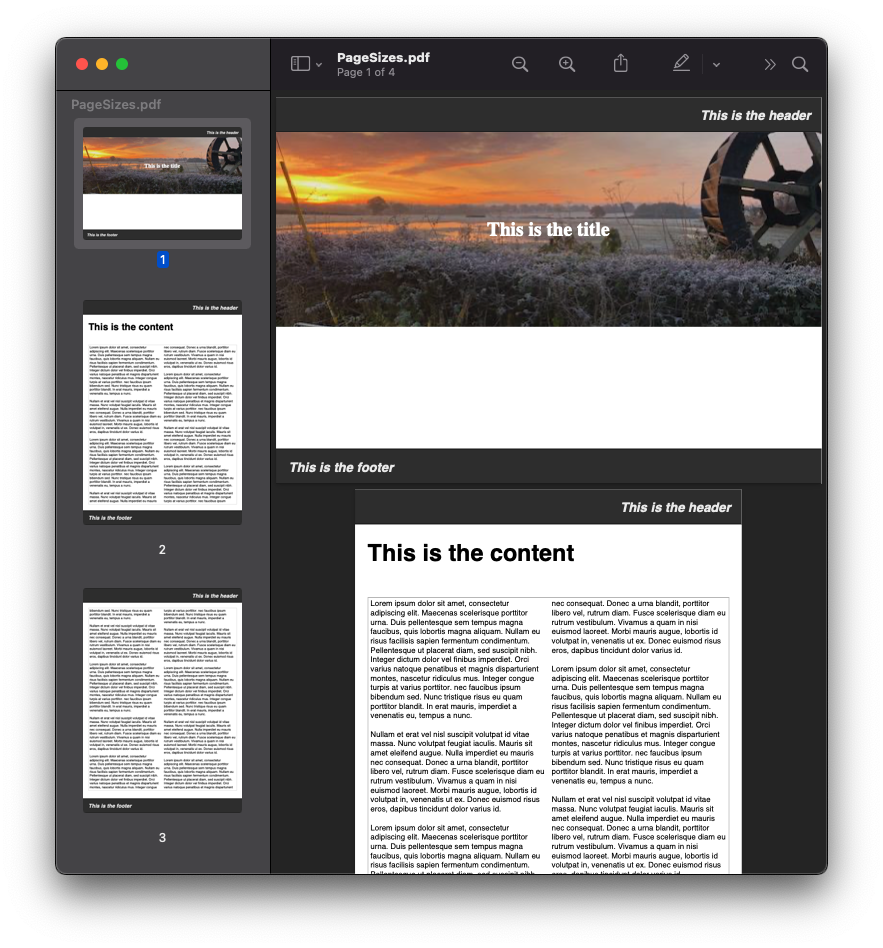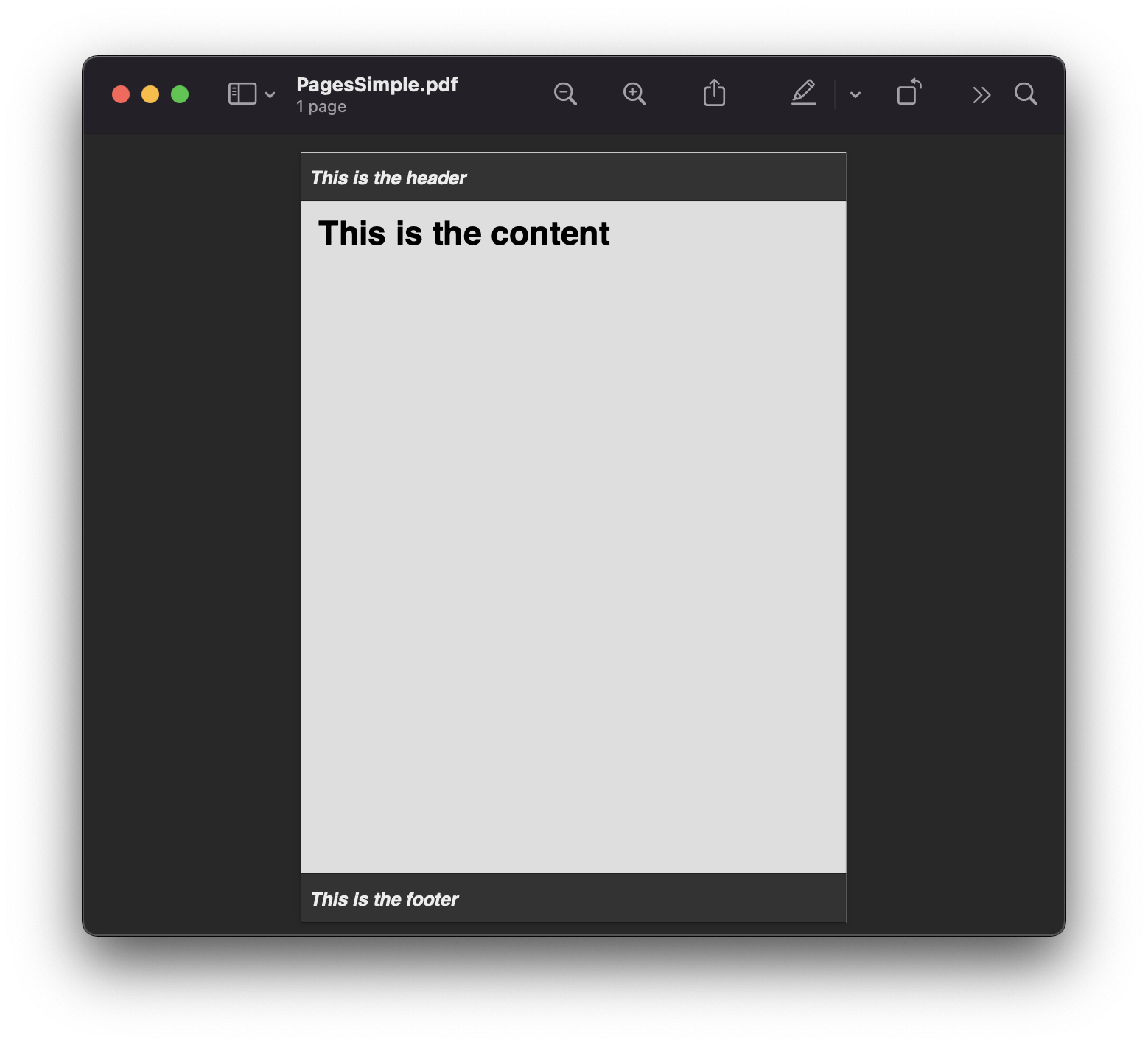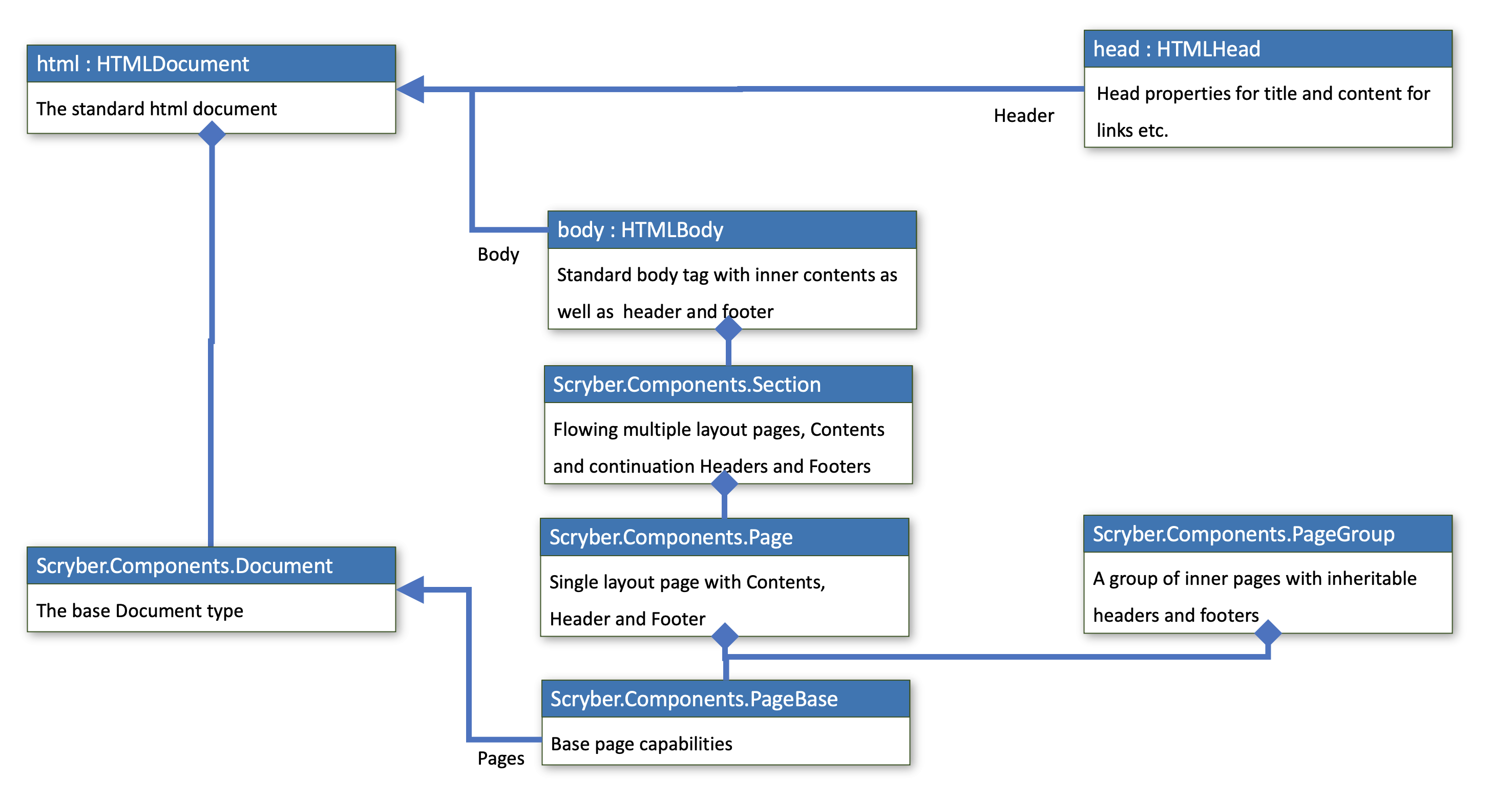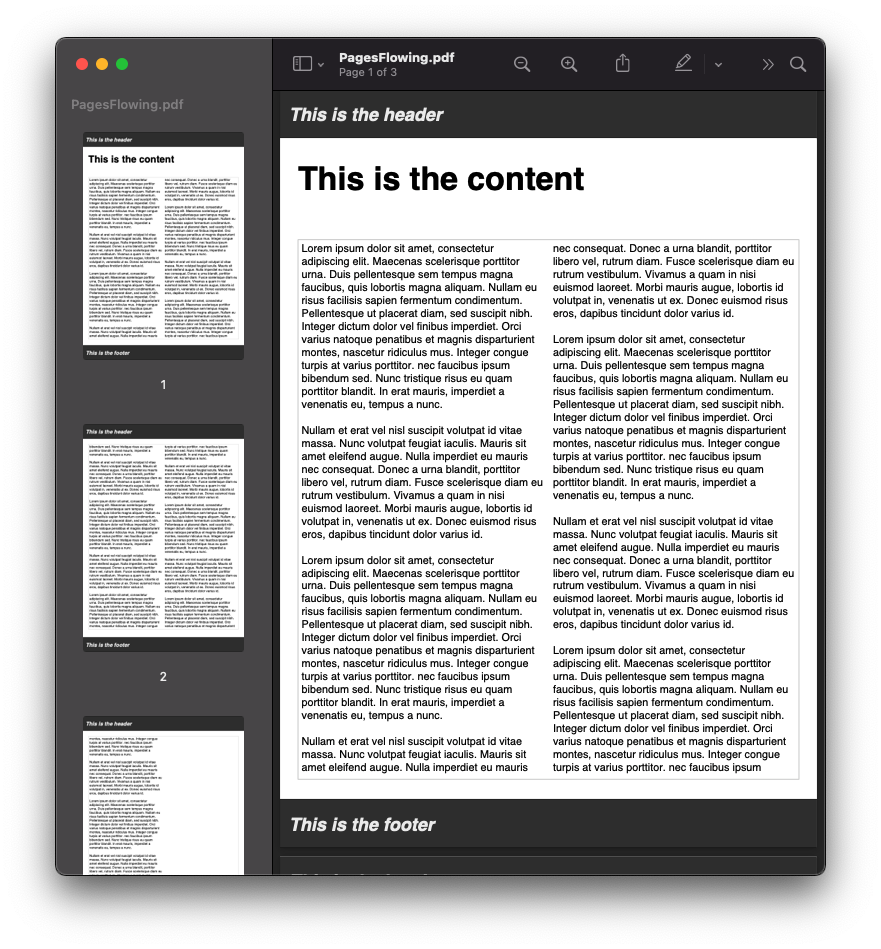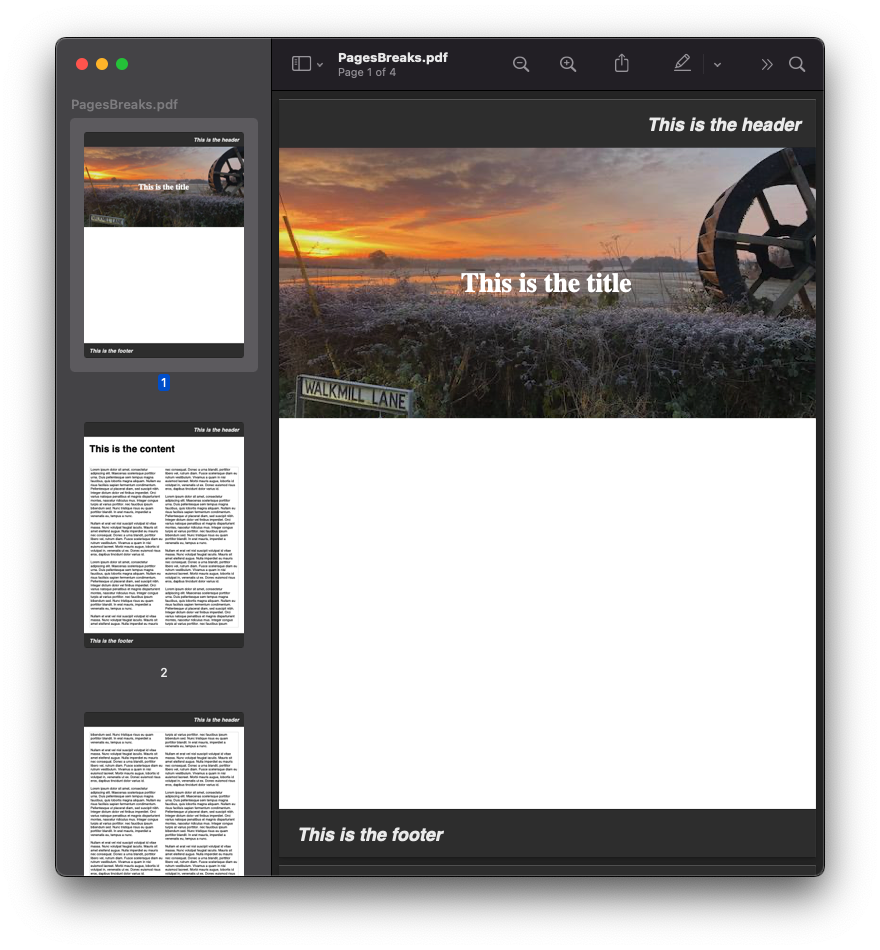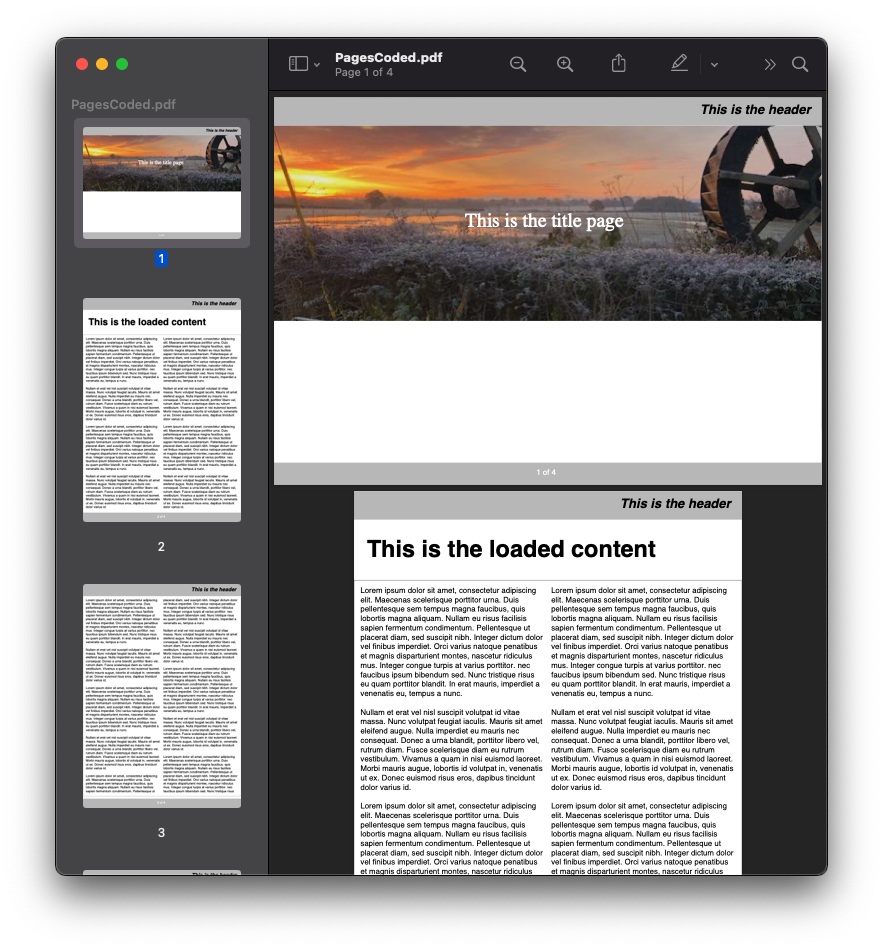Body, Pages, breaks and sizes¶
All the visual content in a document sits in pages. Scryber supports the use of both a single body with content within it.
The use of the page-break-before or page-break-after is supported on any content to force a new page when set to ‘always’ on any component tag
The body has an optional header and footer that will be used on every page if set.
Scryber also supports the use of the @page rule to be able to change the size and orientation of each of the pages either as a whole, or within a section or tag.
<body>
<header>Header on every page</header>
<div>On the first page</div>
<div class='next-page' >On the second page in landscape</div>
</body>
@page{ size: A4 portrait }
@page landscape { size: A4 landscape }
.next-page {
page: landscape;
page-break-before: always;
}
In code a document can have Page``s, ``Section``s and ``PageGroup``s added to it that allow inner content to be split over different parts of the document.
A styled component can also have it's ``Style.Page.BreakBefore or Style.Page.BreakBefore set to true and flow onto a new page (if allowed).
using(var doc = new Document())
{
var sect = new Section();
var div1 = new Div();
div1.Contents.Add(new TextLiteral("On the first page"));
sect.Contents.Add(div1);
doc.Pages.Add(sect);
sect = new Section();
sect.PaperSize = PaperSizes.A4;
sect.PaperOrientation = PaperOrientation.Landscape;
var div2 = new Div();
div2.Contents.Add(new TextLiteral("On the second page"));
sect.Contents.Add(div2);
doc.Pages.Add(sect);
}
Generation methods¶
All methods and files in these samples use the standard testing set up as outlined in ../overview/samples_reference
The body and its content¶
A body section has a structure of optional elements
- header - Optional, but always sited at the top of a page
- Sited between the Header and Footer is any content to be included within the page.
- footer - Optional, but always sited at the bottom of a page
If a page has a header or footer the available space for the content will be reduced. Headers and footers can contain any content in the same way as any other block.
<?xml version="1.0" encoding="utf-8" ?>
<html xmlns='http://www.w3.org/1999/xhtml'>
<head>
<style>
body {
background-color: #DDD;
}
header, footer{
padding: 10pt;
background-color: #333;
color: #EEE;
border-bottom: 1px solid black;
border-top: 1px solid black;
}
h1{
padding: 20pt;
}
</style>
</head>
<body>
<header>
<h4>This is the header</h4>
</header>
<h1>This is the content</h1>
<footer>
<h4>This is the footer</h4>
</footer>
</body>
</html>
//Scryber.UnitSamples/PagesSamples.cs
public void SimpleNavigationLinks()
{
var path = GetTemplatePath("Pages", "PagesSimple.html");
using (var doc = Document.ParseDocument(path))
{
using (var stream = GetOutputStream("Pages", "PagesSimple.pdf"))
{
doc.SaveAsPDF(stream);
}
}
}
Note
Any styles set on the body will be applied to the header and footer as well. e.g. padding or margins. But they can have their own (overriding) styles as well.
Single body structure¶
In the example above the html tag references the Scryber.Html.Components.HTMLDocument class that inherits from the
Scryber.Components.Document class.
See ../overview/scryber_parsing for more information on how instances are created from elements.
The HTMLDocumemt has 2 properties on it for the head (HTMLHead) and body (HTMLBody) that are matched to the content
of the template.
The HTMLBody inherits from the Scryber.Components.Section which in itself inherits from
the Scryber.Components.Page class.and supports multiple pages, and then the Scryber.Components.PageBase
that all page components should inherit from.
The HTMLHead is a specific html component that wraps the title and Contents for links, styles etc.
Flowing Pages¶
If the size of the content is more than can fit on a page it will overflow onto another page. Repeating any header or footer.
<?xml version="1.0" encoding="utf-8" ?>
<html xmlns='http://www.w3.org/1999/xhtml'>
<head>
<style>
header, footer {
padding: 10pt;
background-color: #333;
color: #EEE;
border-bottom: 1px solid black;
border-top: 1px solid black;
}
body h1, body div {
margin: 20pt;
}
body div.content {
font-size: 12pt;
padding: 4pt;
border: solid 1px silver;
column-count: 2;
}
</style>
</head>
<body>
<header>
<h4>This is the header</h4>
</header>
<h1>This is the content</h1>
<!-- main content in the document
bound from the parameter 'content' -->
<div class='content' style="white-space: pre-wrap">{{content}}</div>
<footer>
<h4>This is the footer</h4>
</footer>
</body>
</html>
Loading a long text file and binding to the content parameter, we use the white-space: pre-wrap style
so the carriage returns are preserved, but the text will flow in the columns and over multiple pages.
//Scryber.UnitSamples/PagesSamples.cs
public void PagesFlowing()
{
var path = GetTemplatePath("Pages", "PagesFlowing.html");
var txtPath = GetTemplatePath("Pages", "LongTextFile.txt");
doc.Params["content"] = System.IO.File.ReadAllText(txtPath);
using (var doc = Document.ParseDocument(path))
{
using (var stream = GetOutputStream("Pages", "PagesFlowing.pdf"))
{
doc.SaveAsPDF(stream);
}
}
}
Here we can see that the content flows naturally onto the next pages, including the padding and borders. And the header and footer are shown on the following pages.
Page breaks¶
Using the page-break-before: always and page-break-after: always css properties, we can force content onto a new page in the flow.
In this example we have set up a h1 to force the break after so the rest of the content will be on a new page.
body h1.title {
page-break-after : always;
}
The breaking can be at any depth, and borders; padding; margins; etc. should be preserved.
<?xml version="1.0" encoding="utf-8" ?>
<html xmlns='http://www.w3.org/1999/xhtml'>
<head>
<style>
header, footer {
padding: 10pt 20pt 10pt 20pt;
background-color: #333;
color: #EEE;
border-bottom: 1px solid black;
border-top: 1px solid black;
}
header{
text-align: right;
}
body h1, body div {
margin: 20pt;
}
body div.content {
font-size: 12pt;
padding: 4pt;
border: solid 1px silver;
column-count: 2;
}
/* title page with background image
and page-break-after */
body h1.title{
background-image: url(../../images/landscape.jpg);
background-size: cover;
font: 30pt serif;
color: white;
height: 300pt;
margin: 0;
vertical-align:middle;
text-align:center;
page-break-after: always;
}
</style>
</head>
<body>
<header>
<h4>This is the header</h4>
</header>
<!-- title content that forces a
page break after -->
<h1 class="title">
This is the title
</h1>
<h1>This is the content</h1>
<div class='content' style="white-space: pre-wrap">{{content}}</div>
<footer>
<h4>This is the footer</h4>
</footer>
</body>
</html>
public void PagesBreaks()
{
var path = GetTemplatePath("Pages", "PagesBreaks.html");
using (var doc = Document.ParseDocument(path))
{
var txtPath = GetTemplatePath("Pages", "LongTextFile.txt");
doc.Params["content"] = System.IO.File.ReadAllText(txtPath);
using (var stream = GetOutputStream("Pages", "PagesBreaks.pdf"))
{
doc.SaveAsPDF(stream);
}
}
}
Page sizes¶
The default page size for a layout in scryber is A4 portrait.
Scryber supports the use of the @page directive to alter the size of the layout page in the document.
@page {
size: A4 landscape;
}
This will change all the pages to use landscape layout.
To define specific page sizes the @page directive can be followed by a label and then that label applied to the style of the component that is currently forcing a new page.
@page main-body {
size: A4 portrait;
}
.main {
page: main-body;
page-break-before: always;
}
Note
As the layout page will be created when a page-break property css is met, the page property should be set at that level. This means that a component that has the page-break-after property, should also stipulate which page size to use.
Scryber supports the use of the following page sizes.
- Imperial Paper Sizes
- Quarto, Foolscap, Executive, GovermentLetter, Letter, Legal, Tabloid, Post, Crown, LargePost, Demy, Medium, Royal, Elephant, DoubleDemy, QuadDemy, Statement,
But custom values can be used for a specific width or height on the size property.
@page {
size: 200mm 200mm;
}
Putting this together with the example above, the title page uses the default A4 landscape size, and following pages use the portrait size.
<?xml version="1.0" encoding="utf-8" ?>
<html xmlns='http://www.w3.org/1999/xhtml'>
<head>
<style>
header, footer {
padding: 10pt 20pt 10pt 20pt;
background-color: #333;
color: #EEE;
border-bottom: 1px solid black;
border-top: 1px solid black;
}
header{
text-align: right;
}
body h1, body div {
margin: 20pt;
}
body div.content {
font-size: 12pt;
padding: 4pt;
border: solid 1px silver;
column-count: 2;
}
body h1.title{
background-image: url(../../images/landscape.jpg);
background-size: cover;
font: 30pt serif;
color: white;
height: 300pt;
margin: 0;
vertical-align:middle;
text-align:center;
}
/* The main will force a new page
of style main-content
*/
body h1.main{
page-break-before: always;
page: main-content;
}
/* default */
@page {
size: A4 landscape;
}
/* main content specific */
@page main-content {
size: A4 portrait;
}
</style>
</head>
<body>
<header>
<h4>This is the header</h4>
</header>
<h1 class="title">
This is the title
</h1>
<!-- this now forces a break before and
specifies the page orientation of portrait -->
<h1 class="main">This is the content</h1>
<div class='content' style="white-space: pre-wrap">{{content}}</div>
<footer>
<h4>This is the footer</h4>
</footer>
</body>
</html>
public void PagesSizes()
{
var path = GetTemplatePath("Pages", "PageSizes.html");
using (var doc = Document.ParseDocument(path))
{
var txtPath = GetTemplatePath("Pages", "LongTextFile.txt");
doc.Params["content"] = System.IO.File.ReadAllText(txtPath);
using (var stream = GetOutputStream("Pages", "PageSizes.pdf"))
{
doc.SaveAsPDF(stream);
}
}
}
Creating pages in code.¶
As with everything else in scryber, it is simple and easy to create pages in code from the document and pagebase classes.
It is also possible to insert pages, sections and page groups to an existing parsed template. As the body inherits from Scyber.Components.Section this will
be parsed as a single section.
For headers and footers, these are supported through the IPDFTemplate interface.
See page_headers_reference for more on this topic.
public void PagesCoded()
{
using(var doc = new Document())
{
//Define the title style that matches onto the '.title' style class.
var titleStyle = new StyleDefn(".title");
titleStyle.Background.ImageSource = "../../../Images/Landscape.jpg";
titleStyle.Background.PatternRepeat = PatternRepeat.Fill;
titleStyle.Position.VAlign = VerticalAlignment.Middle;
titleStyle.Position.HAlign = HorizontalAlignment.Center;
titleStyle.Size.Height = 300;
titleStyle.Font.FontSize = 30;
titleStyle.Fill.Color = PDFColors.White;
titleStyle.Font.FontFamily = new PDFFontSelector("serif");
//Define the body style that matches onto the '.body' style class
var bodyStyle = new StyleDefn(".body");
bodyStyle.Font.FontSize = 12;
bodyStyle.Padding.All = 10;
bodyStyle.Border.Color = (PDFColor)"#AAA";
bodyStyle.Columns.ColumnCount = 2;
var textStyle = new StyleDefn(".preserve");
textStyle.Text.PreserveWhitespace = true;
//Add the styles to the document
doc.Styles.Add(bodyStyle);
doc.Styles.Add(titleStyle);
doc.Styles.Add(textStyle);
//Create a page with a size
var pg = new Page()
{
PaperSize = PaperSize.A4,
PaperOrientation = PaperOrientation.Landscape
};
//add it to the document Pages collection
doc.Pages.Add(pg);
//Create new instances of the header and footer classes that implement
//The IPDFTemplate interface and set to the header and footer.
pg.Header = new CodedHeader();
pg.Footer = new CodedFooter();
//Create the title div and add it to the first page
var div = new Div();
div.StyleClass = "title";
pg.Contents.Add(div);
//With some text in it.
var txt = new TextLiteral("This is the title page");
div.Contents.Add(txt);
//Now add a section to the document
var sect = new Section()
{
PaperOrientation = PaperOrientation.Portrait
};
doc.Pages.Add(sect);
//Set the header and footer (to the same as the page)
sect.Header = pg.Header;
sect.Footer = pg.Footer;
//Add a header
var contentTitle = new Head1() { Text = "This is the loaded content", Margins = new PDFThickness(20) };
sect.Contents.Add(contentTitle);
//And add the body content to the section.
var body = new Div();
//Add the body class, and preserve so extra returns are retained
//Will still wrap text.
body.StyleClass = "body preserve";
sect.Contents.Add(body);
//Read some long plain text from a file into a text literal
var path = GetTemplatePath("Pages", "LongTextFile.txt");
var content = new TextLiteral();
content.Text = System.IO.File.ReadAllText(path);
//We set the style to preserve, so that the white space in the content is retained
content.StyleClass = "preserve";
//Add it to the body.
body.Contents.Add(content);
//And process in the same way
using (var stream = GetOutputStream("Pages", "PagesCoded.pdf"))
{
doc.SaveAsPDF(stream);
}
}
}
/// <summary>
/// IPDFTemplate for the header
/// </summary>
private class CodedHeader : IPDFTemplate
{
public IEnumerable<IPDFComponent> Instantiate(int index, IPDFComponent owner)
{
return new IPDFComponent[]
{
new Head4(){
Text = "This is the coded header",
Padding = new PDFThickness(10, 20, 10, 20),
Margins = PDFThickness.Empty(),
BackgroundColor = PDFColors.Silver,
HorizontalAlignment = HorizontalAlignment.Right
}
};
}
}
/// <summary>
/// IPDFTemplate for the footer
/// </summary>
private class CodedFooter : IPDFTemplate
{
public IEnumerable<IPDFComponent> Instantiate(int index, IPDFComponent owner)
{
var div = new Div() {
BackgroundColor = PDFColors.Silver,
FillColor = PDFColors.White,
FontSize = 12,
HorizontalAlignment = HorizontalAlignment.Center,
Padding = new PDFThickness(10)
};
div.Contents.Add(new PageNumberLabel() { DisplayFormat = "{0} of {1}" });
return new IPDFComponent[] { div };
}
}
Coded page breaks¶
The components in code support the page break before and page break after style.
content.Style.Page.BreakBefore = true;
To add an explicit page break in a Section the PageBreak component can be added to the content.
var pbreak = new PageBreak();
body.Contents.Add(pbreak);
//this can also be disabled with the Visible property
pbreak.Visible = false;