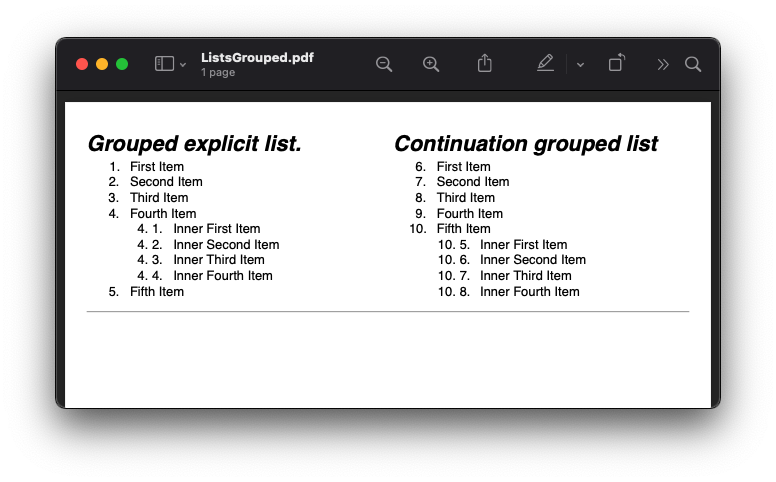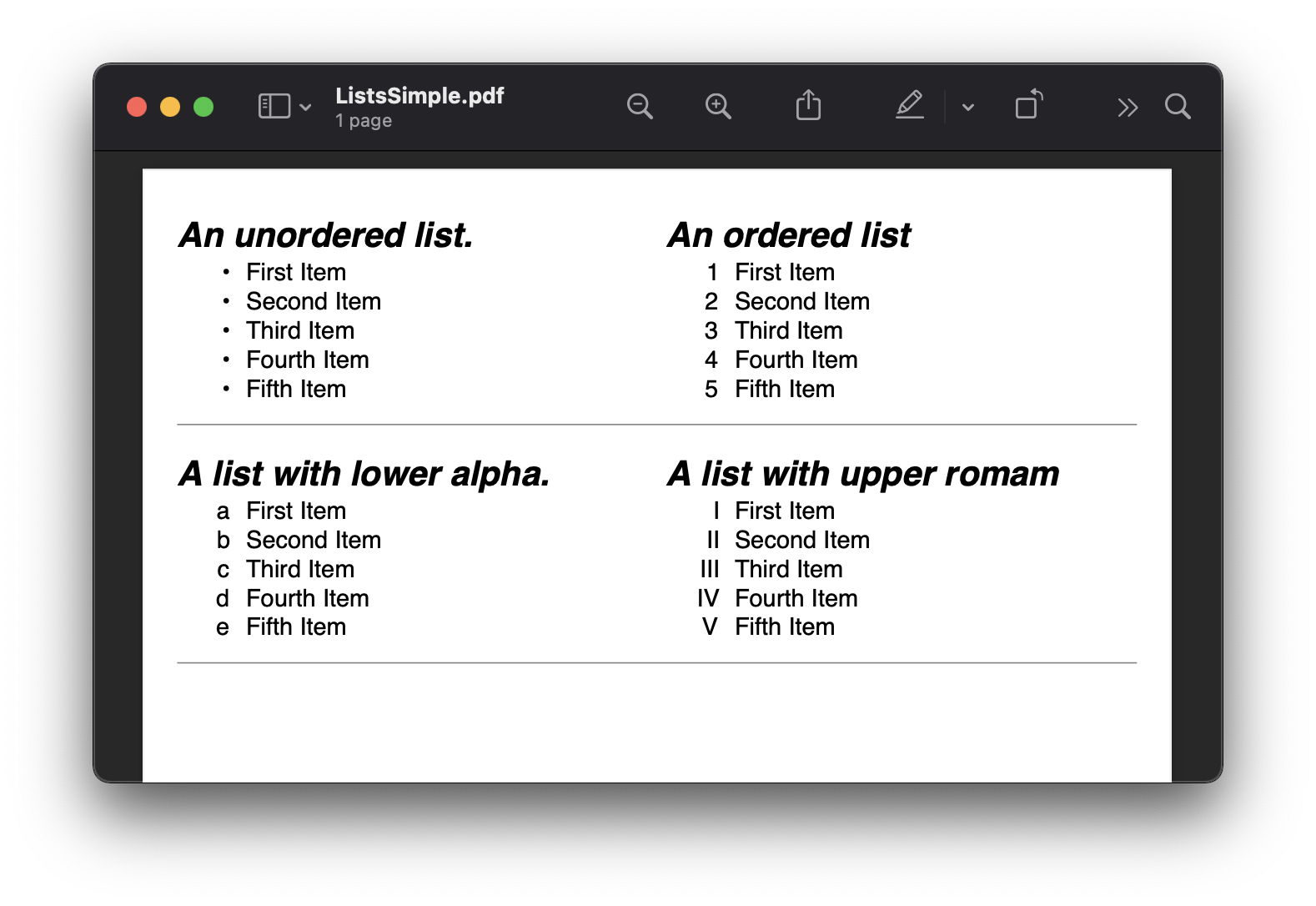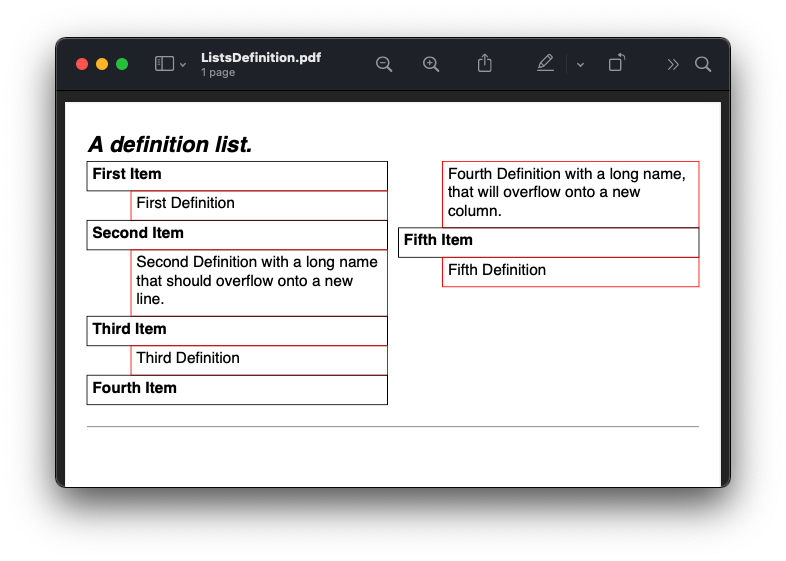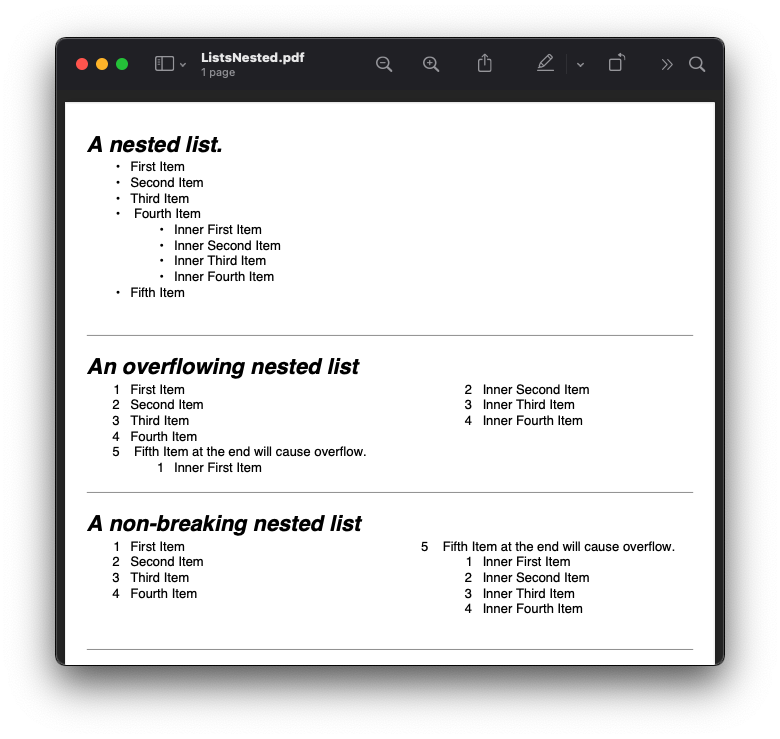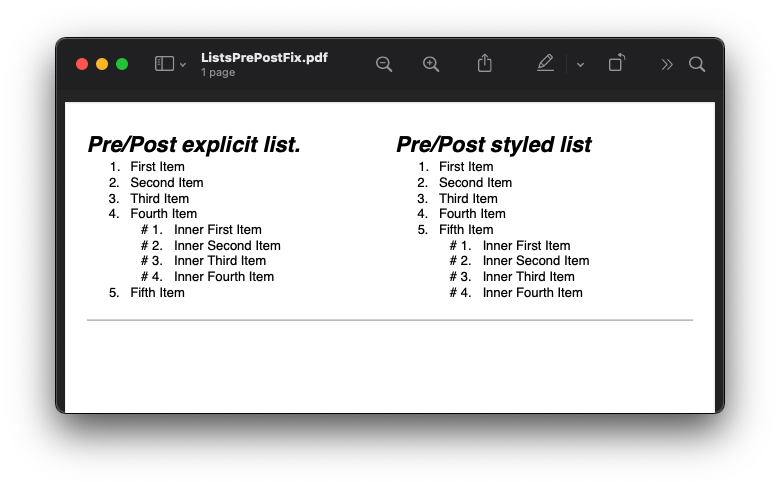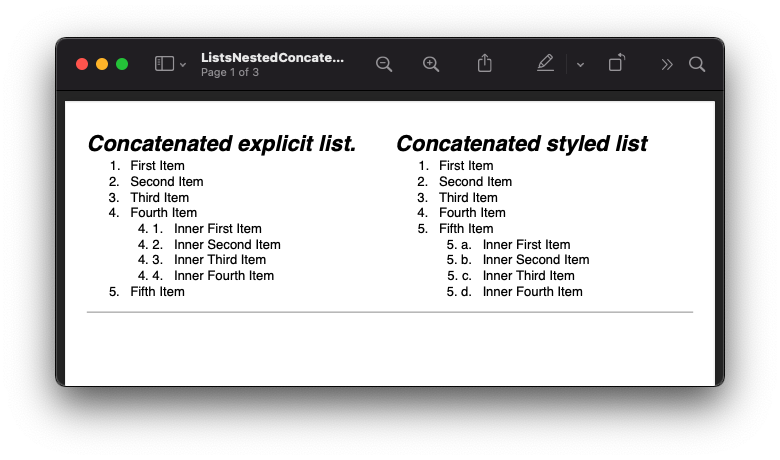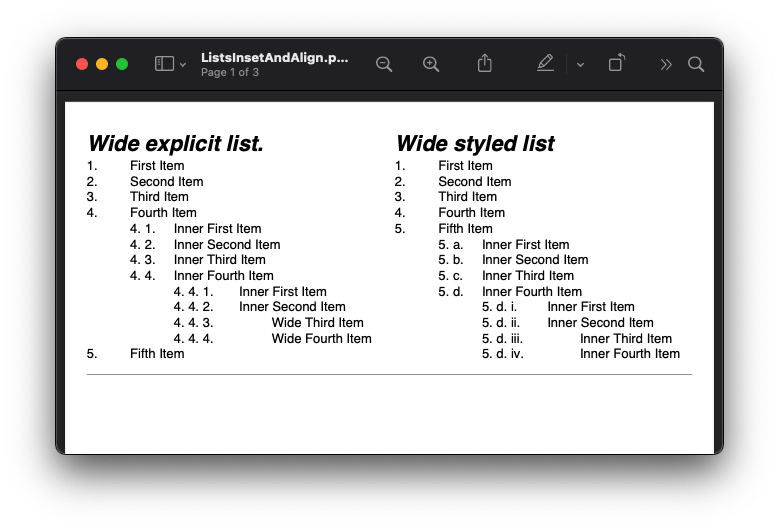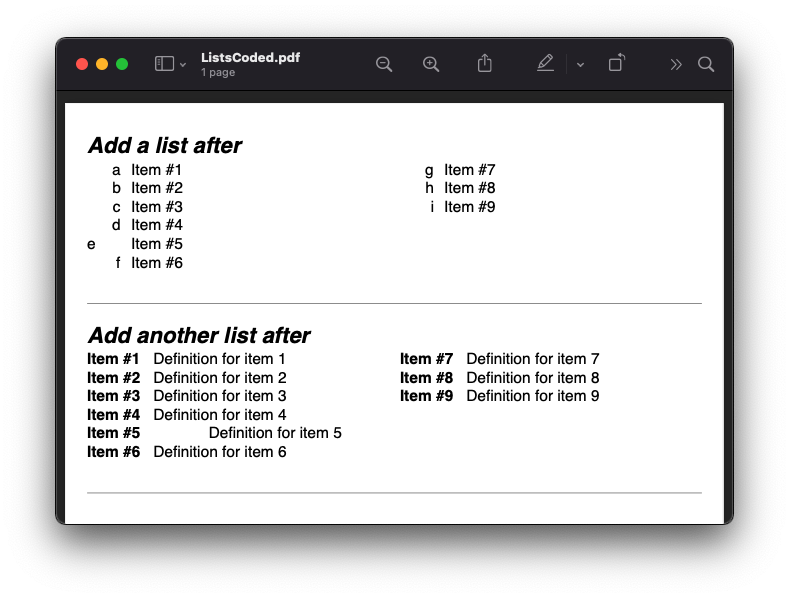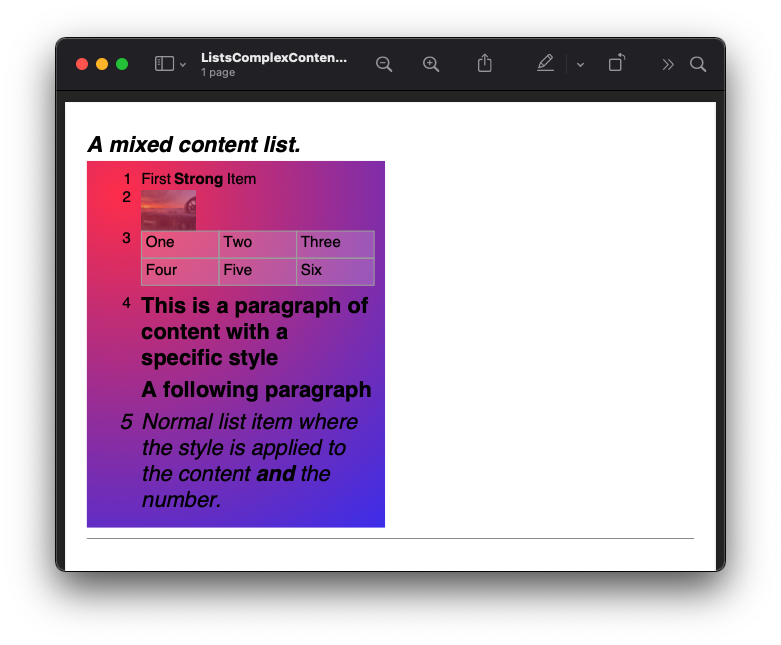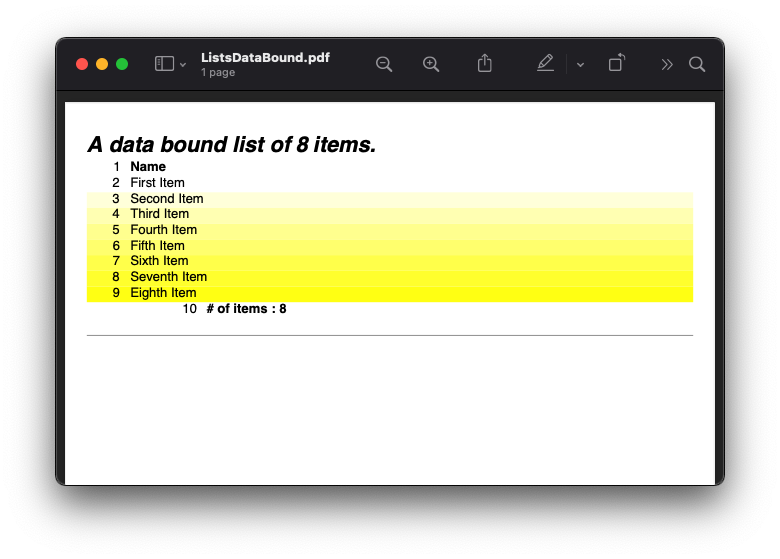Unordered, Ordered and Definition Lists¶
Scryber supports the use of lists both ordered and unordered and allows nesting, overflow, and definition lists. It also supports the use of binding and repeating on list items.
A list item is just a container for other content, and can contain any children.
<!-- xmlns='http://www.w3.org/1999/xhtml' -->
<ol style='list-style-type: lower-roman'>
<li>First Item</li>
<li>Second Item</li>
<li>Third Item</li>
</ol>
<ul>
<li>First Item</li>
<li>Second Item</li>
<li>Third Item</li>
</ul>
The ol and ul lists inherit from ListOrdered and ListUnordered
//using Scryber.Components
var list = new ListOrdered() { NumberingStyle = ListNumberingGroupStyle.LowercaseRoman };
for(var i = 0; i < 3; i++)
{
var li = new ListItem();
li.Contents.Add(new TextLiteral("Item #" + i));
list.Items.Add(li);
}
Generation methods¶
All methods and files in these samples use the standard testing set up as outlined in ../overview/samples_reference
Unordered and ordered lists¶
Scryber uses the same tags as Html for the Ordered Lists ol and Unordered Lists ul as per html, this is also possible
to alter the list style type using the list-style option.
The contents of a list item li can be any form of content (inline or otherwise).
<!-- /Templates/Lists/ListsSimple.html -->
<!DOCTYPE html>
<html xmlns="http://www.w3.org/1999/xhtml">
<head>
<meta charset="utf-8" />
<title>Simple Lists</title>
<style>
.separator {
border-bottom: solid 1px gray;
margin-bottom: 10pt;
padding-bottom: 10pt;
column-count: 2;
}
</style>
</head>
<body style="padding:20pt; font-size: 14pt;">
<div class="separator">
<h4>An unordered list.</h4>
<ul style="break-after: always;">
<li>First Item</li>
<li>Second Item</li>
<li>Third Item</li>
<li>Fourth Item</li>
<li>Fifth Item</li>
</ul>
<h4>An ordered list</h4>
<ol>
<li>First Item</li>
<li>Second Item</li>
<li>Third Item</li>
<li>Fourth Item</li>
<li>Fifth Item</li>
</ol>
</div>
<div class="separator">
<h4>A list with lower alpha.</h4>
<ul style="break-after: always; list-style:lower-alpha;">
<li>First Item</li>
<li>Second Item</li>
<li>Third Item</li>
<li>Fourth Item</li>
<li>Fifth Item</li>
</ul>
<h4>A list with upper romam</h4>
<ol style="list-style: upper-roman;">
<li>First Item</li>
<li>Second Item</li>
<li>Third Item</li>
<li>Fourth Item</li>
<li>Fifth Item</li>
</ol>
</div>
</body>
</html>
//Scryber.UnitSamples/ListSamples.cs
public void SimpleList()
{
var path = GetTemplatePath("Lists", "ListsSimple.html");
using (var doc = Document.ParseDocument(path))
{
using (var stream = GetOutputStream("Lists", "ListsSimple.pdf"))
{
doc.SaveAsPDF(stream);
}
}
}
Supported list numbering types¶
The following types of numbering are supported for lists. This is based on the numbering supported in the PDF Specification.
- disc or circle - this will be a bulleted list.
- decimal - this will be a number 1,2,3,4, etc.
- upper-roman - Roman numerals I, II, III, IV, etc.
- lower-roman - Roman numerals i, ii, iii, iv, etc.
- upper-alpha - Letters A, B, C, D, etc.
- lower-alpha - Letters a, b, c, d, etc.
- none - No list numbering will be shown.
Any other values will be output as decimals.
Overflowing list items¶
The content of list items will flow niely onto new columns and pages, and are not designed to be split.
However, if this is not the desired effect then they can be moved as a single block onto
a new column or page with the break-inside: avoid selector, as with other block components.
This can be put any of the items individually, or as in the case below - as a css selector.
<!-- /Templates/Lists/ListsOverflow.html -->
<!DOCTYPE html>
<html xmlns="http://www.w3.org/1999/xhtml">
<head>
<meta charset="utf-8" />
<title>Simple Lists</title>
<style>
.separator {
border-bottom: solid 1px gray;
margin-bottom: 10pt;
padding-bottom: 10pt;
column-count: 2;
height: 200pt;
}
.keep-together > li{
break-inside: avoid;
}
</style>
</head>
<body style="padding:20pt; font-size: 14pt;">
<div class="separator">
<h4>A list flowing onto a second column.</h4>
<ol>
<li>First Item</li>
<li>Second Item</li>
<li>Third Item</li>
<li>Fourth Item</li>
<li>Fifth Item</li>
<li>Sixth Item with long flowing content, that will flow the
list item over onto the next column nicely, and evenly
split on each of the lines.</li>
<li>Seventh Item</li>
<li>Eighth Item</li>
<li>Nineth Item</li>
<li>Tenth Item</li>
</ol>
</div>
<div class="separator">
<h4>A list flowing as a block onto a second column.</h4>
<ul class="keep-together" style="list-style:lower-alpha;">
<li>First Item</li>
<li>Second Item</li>
<li>Third Item</li>
<li>Fourth Item</li>
<li>Fifth Item</li>
<li>Sixth Item with long flowing content, that will push the
list item over onto the next column as a block, rather than
split on each of the lines.</li>
<li>Seventh Item</li>
<li>Eighth Item</li>
<li>Nineth Item</li>
<li>Tenth Item</li>
</ul>
</div>
</body>
</html>
//Scryber.UnitSamples/ListSamples.cs
public void OverflowingList()
{
var path = GetTemplatePath("Lists", "ListsOverflow.html");
using (var doc = Document.ParseDocument(path))
{
using (var stream = GetOutputStream("Lists", "ListsOverflow.pdf"))
{
doc.SaveAsPDF(stream);
}
}
}
Definition Lists¶
Definition lists allow terms and contents to be set out with a term and a definition. Whilst not expressly a list, they are covered here as part of our list building.
The <dl></dt> top level tag defines the list, and the inner <dt></dt> terms and <dd></dd> definitions supporting any inner content.
The definitions are margins inset by 100pt’s to the left.
As the definitions are simply blocks, they support all style and class properties of block_styles, and will split across columns and pages. Unlike list items, the terms and the definitions are separate blocks, so the term is be independent of the definition.
<!-- /Templates/Lists/ListsDefinition.html -->
<!DOCTYPE html>
<?scryber append-log=false parser-log=true ?>
<html xmlns="http://www.w3.org/1999/xhtml">
<head>
<meta charset="utf-8" />
<title>Definition Lists</title>
<style>
.separator {
border-bottom: solid 1px gray;
margin-bottom: 10pt;
padding-bottom: 10pt;
max-height: 250pt;
column-count: 2;
}
dt{ border: solid 1px black; padding:5pt; break-inside: avoid; }
dd{ border: solid 1px red; padding:5pt; break-inside: avoid; }
</style>
</head>
<body style="padding:20pt; font-size: 14pt;">
<h4>A definition list.</h4>
<div id="sep1" class="separator">
<dl id="dl1">
<dt>First Item</dt>
<dd id="def1">First Definition</dd>
<dt id="term1">Second Item</dt>
<dd id="def2">Second Definition with a long name that should overflow onto a new line.</dd>
<dt>Third Item</dt>
<dd>Third Definition</dd>
<dt id="dt4">Fourth Item</dt>
<dd id="dd4">Fourth Definition with a long name, that will overflow onto a new column.</dd>
<dt>Fifth Item</dt>
<dd>Fifth Definition</dd>
</dl>
</div>
</body>
</html>
//cryber.UnitSamples/ListSamples.cs
public void DefinitionList()
{
var path = GetTemplatePath("Lists", "ListsDefinition.html");
using (var doc = Document.ParseDocument(path))
{
using (var stream = GetOutputStream("Lists", "ListsDefinition.pdf"))
{
doc.SaveAsPDF(stream);
}
}
}
Nested Lists¶
Scryber supports the nesting of lists within each other. The number type and style can change with inner lists. As above the overlow of list items can be avoided as needed.
<!-- /Templates/Lists/ListsNested.html -->
<!DOCTYPE html>
<html xmlns="http://www.w3.org/1999/xhtml">
<head>
<meta charset="utf-8" />
<title>Nested Lists</title>
<style>
.separator {
border-bottom: solid 1px gray;
margin-bottom: 10pt;
padding-bottom: 10pt;
font-size: 12pt;
column-count:2;
height: 100pt;
}
</style>
</head>
<body style="padding:20pt; font-size: 14pt;">
<h4>A nested list.</h4>
<div class="separator" style="height: 160pt;" >
<ul>
<li>First Item</li>
<li>Second Item</li>
<li>Third Item</li>
<li>
Fourth Item
<ul>
<li>Inner First Item</li>
<li>Inner Second Item</li>
<li>Inner Third Item</li>
<li>Inner Fourth Item</li>
</ul>
</li>
<li>Fifth Item</li>
</ul>
</div>
<h4>An overflowing nested list</h4>
<div class="separator">
<ol class="top">
<li>First Item</li>
<li>Second Item</li>
<li>Third Item</li>
<li>Fourth Item</li>
<li>
Fifth Item at the end will cause overflow.
<ol class="inner">
<li>Inner First Item</li>
<li>Inner Second Item</li>
<li>Inner Third Item</li>
<li>Inner Fourth Item</li>
</ol>
</li>
</ol>
</div>
<h4>A non-breaking nested list</h4>
<div class="separator">
<ol class="top">
<li>First Item</li>
<li>Second Item</li>
<li>Third Item</li>
<li>Fourth Item</li>
<li style="break-inside:avoid;">
Fifth Item at the end will cause overflow.
<ol class="inner">
<li>Inner First Item</li>
<li>Inner Second Item</li>
<li>Inner Third Item</li>
<li>Inner Fourth Item</li>
</ol>
</li>
</ol>
</div>
</body>
</html>
Prefix and postfix¶
Lists support a pre-fix, and a post-fix string that can be applied to the numbering. This will add a string value to either before the list number and/or after the list number.
As this is a non-standard html capability, the values can be specified in 2 ways:
- As an attribute on the list itself with the
data-li-prefixanddata-li-posfixvalues. - As a custom css property with the
-pdf-li-prefixand-pdf-li-postfixvalues either on the tag style, or on the CSS styles.
If it is set in the css, then the value can be wrapped in single or double quotes, so preceding or trailing spaces are not removed. This can also be combined with nesting, concatenation and grouping, as in the examples below.
<!-- /Templates/Lists/ListsPrePostFix.html -->
<!DOCTYPE html>
<html xmlns="http://www.w3.org/1999/xhtml">
<head>
<meta charset="utf-8" />
<title>Simple Lists</title>
<style>
.separator {
border-bottom: solid 1px gray;
margin-bottom: 10pt;
padding-bottom: 10pt;
column-count: 2;
font-size: 12pt;
height: 180pt;
}
/* Style properties without quotes,
the value will be truncated */
.top{
-pdf-li-postfix: .;
}
/* Style properties with quotes,
can have spaces in. */
.inner{
-pdf-li-prefix: '# ';
-pdf-li-postfix: ".";
}
</style>
</head>
<body style="padding:20pt; font-size: 14pt;">
<div class="separator">
<h4>Pre/Post explicit list.</h4>
<ol data-li-postfix="." style="break-after: always;">
<li>First Item</li>
<li>Second Item</li>
<li>Third Item</li>
<li>
Fourth Item
<ol data-li-prefix="# " data-li-postfix=".">
<li>Inner First Item</li>
<li>Inner Second Item</li>
<li>Inner Third Item</li>
<li>Inner Fourth Item</li>
</ol>
</li>
<li>Fifth Item</li>
</ol>
<h4>Pre/Post styled list</h4>
<ol class="top">
<li>First Item</li>
<li>Second Item</li>
<li>Third Item</li>
<li>Fourth Item</li>
<li>
Fifth Item
<ol class="inner">
<li>Inner First Item</li>
<li>Inner Second Item</li>
<li>Inner Third Item</li>
<li>Inner Fourth Item</li>
</ol>
</li>
</ol>
</div>
</body>
</html>
//Scryber.UnitSamples/ListSamples.cs
public void PrePostFixList()
{
var path = GetTemplatePath("Lists", "ListsPrePostFix.html");
using (var doc = Document.ParseDocument(path))
{
using (var stream = GetOutputStream("Lists", "ListsPrePostFix.pdf"))
{
doc.SaveAsPDF(stream);
}
}
}
Concatenated List numbers¶
The -pdf-li-concat css property or data-li-concat attribute control if nested list numbers are concatenated with their parents.
The concatenation value can be true, 1, or concatenate in the css property. Any other value will be treated as false.
For the data attribute, the concatenation value can only be true or false (as it is directly on the boolean class property - see ../overview/scryber_parsing).
<!-- /Templates/Lists/ListsNestedConcatenated.html -->
<!DOCTYPE html>
<html xmlns="http://www.w3.org/1999/xhtml">
<head>
<meta charset="utf-8" />
<title>Simple Lists</title>
<style>
.separator {
border-bottom: solid 1px gray;
margin-bottom: 10pt;
padding-bottom: 10pt;
column-count: 2;
font-size: 12pt;
}
.top {
-pdf-li-postfix: .;
}
.inner {
/*using the 'concatenate' option*/
-pdf-li-concat: concatenate;
list-style-type: lower-alpha;
-pdf-li-prefix: ' ';
-pdf-li-postfix: ".";
}
</style>
</head>
<body style="padding:20pt; font-size: 14pt;">
<div class="separator">
<h4>Concatenated explicit list.</h4>
<ol data-li-postfix="." style="break-after: always;">
<li>First Item</li>
<li>Second Item</li>
<li>Third Item</li>
<li>
Fourth Item
<ol data-li-prefix=" " data-li-concat="true" data-li-postfix=".">
<li>Inner First Item</li>
<li>Inner Second Item</li>
<li>Inner Third Item</li>
<li>Inner Fourth Item</li>
</ol>
</li>
<li>Fifth Item</li>
</ol>
<h4>Concatenated styled list</h4>
<ol class="top">
<li>First Item</li>
<li>Second Item</li>
<li>Third Item</li>
<li>Fourth Item</li>
<li>
Fifth Item
<ol class="inner">
<li>Inner First Item</li>
<li>Inner Second Item</li>
<li>Inner Third Item</li>
<li>Inner Fourth Item</li>
</ol>
</li>
</ol>
</div>
</body>
</html>
//Scryber.UnitSamples/ListSamples.cs
public void ConcatenatedList()
{
var path = GetTemplatePath("Lists", "ListsNestedConcatenated.html");
using (var doc = Document.ParseDocument(path))
{
using (var stream = GetOutputStream("Lists", "ListsNestedConcatenated.pdf"))
{
doc.SaveAsPDF(stream);
}
}
}
List grouping¶
Number groups can be used so the values increment outside of the list using the -pdf-li-group css property, or if
preferred, the data-li-group attribute on the list tag itself. Group names can be any valid string, but are case sensitive
A group will maintain the index number across the whole document, and each list item will increment the number.
When grouped the style type can still be updated, without affecting the numbering.
<!-- /Templates/Lists/ListsGrouped.html -->
<!DOCTYPE html>
<html xmlns="http://www.w3.org/1999/xhtml">
<head>
<meta charset="utf-8" />
<title>Simple Lists</title>
<style>
.separator {
border-bottom: solid 1px gray;
margin-bottom: 10pt;
padding-bottom: 10pt;
column-count: 2;
font-size: 12pt;
}
.top {
-pdf-li-postfix: .;
/*group name is 'one'*/
-pdf-li-group: one;
}
.inner {
-pdf-li-concat: concatenate;
/*group name is 'two'*/
-pdf-li-group: two;
list-style-type: lower-alpha;
-pdf-li-prefix: ' ';
-pdf-li-postfix: ".";
}
</style>
</head>
<body style="padding:20pt; font-size: 14pt;">
<div class="separator">
<h4>Grouped explicit list.</h4>
<!-- start group 'one' -->
<ol data-li-group="one" data-li-postfix="." style="break-after: always;">
<li>First Item</li>
<li>Second Item</li>
<li>Third Item</li>
<li>
Fourth Item
<!-- Start group 'two' -->
<ol data-li-group="two" data-li-prefix=" " data-li-concat="true" data-li-postfix=".">
<li>Inner First Item</li>
<li>Inner Second Item</li>
<li>Inner Third Item</li>
<li>Inner Fourth Item</li>
</ol>
</li>
<li>Fifth Item</li>
</ol>
<h4>Continuation grouped list</h4>
<!-- continue group 'one' -->
<ol class="top">
<li>First Item</li>
<li>Second Item</li>
<li>Third Item</li>
<li>Fourth Item</li>
<li>
Fifth Item
<!-- continues group 'two' -->
<ol class="inner">
<li>Inner First Item</li>
<li>Inner Second Item</li>
<li>Inner Third Item</li>
<li>Inner Fourth Item</li>
</ol>
</li>
</ol>
</div>
</body>
</html>
//Scryber.UnitSamples/ListSamples.cs
public void NumberGroupedList()
{
var path = GetTemplatePath("Lists", "ListsGrouped.html");
using (var doc = Document.ParseDocument(path))
{
using (var stream = GetOutputStream("Lists", "ListsGrouped.pdf"))
{
doc.SaveAsPDF(stream);
}
}
}
Note
This is now similar to the css counter-reset and counter-increment options. It may be implemented in the future to allow numbering on any tag, but both counted and -pdf-li- options can be used together as needed.
Number alignment and inset.¶
The list items number block is right align by default with a width of 30pts with an alley of 10pt (between the number and the content). If lists numbers are concatenated, are deeply nested, or have long pre-fixes etc. then this may cause the numbers to flow onto multiple lines.
As such the data-li-inset (or -pdf-li-inset) will take a unit value as the effective width of the number, and then at 10pt for the start of the item content block.
If needed, then the number can be aligned with data-li-align (or -pdf-li-align) to alter the alignment of the number text to left or even center.
The inset is available for list items as well, to affect the layout and ensure items can fit.
<!-- /Templates/Lists/ListsInsetAndAlign.html -->
<!DOCTYPE html>
<html xmlns="http://www.w3.org/1999/xhtml">
<head>
<meta charset="utf-8" />
<title>Simple Lists</title>
<style>
.separator {
border-bottom: solid 1px gray;
margin-bottom: 10pt;
padding-bottom: 10pt;
column-count: 2;
font-size: 12pt;
}
.top {
-pdf-li-postfix: .;
}
.inner {
list-style-type: lower-alpha;
-pdf-li-concat: concatenate;
-pdf-li-prefix: ' ';
-pdf-li-postfix: ".";
}
ol.left{
/* left aligned */
-pdf-li-align:left;
}
ol.wide {
/* increase the li number width */
-pdf-li-inset: 50pt;
list-style-type:lower-roman;
}
li.v-wide{
/* increase an item explicitly */
-pdf-li-inset: 80pt;
}
</style>
</head>
<body style="padding:20pt; font-size: 14pt;">
<div class="separator">
<h4>Wide explicit list.</h4>
<ol data-li-align="Left" data-li-postfix="." style="break-after: always;">
<li>First Item</li>
<li>Second Item</li>
<li>Third Item</li>
<li>
Fourth Item
<ol data-li-align="Left" data-li-prefix=" "
data-li-concat="true" data-li-postfix=".">
<li>Inner First Item</li>
<li>Inner Second Item</li>
<li>Inner Third Item</li>
<li>Inner Fourth Item
<ol data-li-inset="50pt" data-li-align="Left"
data-li-prefix=" " data-li-concat="true"
data-li-postfix=".">
<li>Inner First Item</li>
<li>Inner Second Item</li>
<li data-li-inset="80pt">Wide Third Item</li>
<li data-li-inset="80pt">Wide Fourth Item</li>
</ol>
</li>
</ol>
</li>
<li>Fifth Item</li>
</ol>
<h4>Wide styled list</h4>
<ol class="top left" >
<li>First Item</li>
<li>Second Item</li>
<li>Third Item</li>
<li>Fourth Item</li>
<li>
Fifth Item
<ol class="inner left">
<li>Inner First Item</li>
<li>Inner Second Item</li>
<li>Inner Third Item</li>
<li>Inner Fourth Item
<ol class="inner left wide">
<li>Inner First Item</li>
<li>Inner Second Item</li>
<li class="v-wide">Inner Third Item</li>
<li class="v-wide">Inner Fourth Item</li>
</ol>
</li>
</ol>
</li>
</ol>
</div>
</body>
</html>
//Scryber.UnitSamples/ListSamples.cs
public void NumberInsetAndAlignList()
{
var path = GetTemplatePath("Lists", "ListsInsetAndAlign.html");
using (var doc = Document.ParseDocument(path))
{
using (var stream = GetOutputStream("Lists", "ListsInsetAndAlign.pdf"))
{
doc.SaveAsPDF(stream);
}
}
}
Building Lists in code¶
Lists and list items are just as easy to define in code. The base class in the Scryber.Components namespace is
List, with ListOrdered, ListUnordered and ListDefinition inheriting from the base class and applying
their own base style.
The list items Scryber.Components.ListItem can be added to the list Items collection, and adds some extra style properties
for the ItemLabelText (for definition lists), the NumberAlignment and the NumberInset.
The properties for the specific list styles on the List class are
- NumberingStyle
- NumberingGroup
- NumberPrefix
- NumberPostfix
- NumberInset
- NumberAlignment
or they can be set on the components Style property, or on a StyleDefn properties. (see: ../overview/styles_and_classes)
- comp.Style.List.NumberingStyle
- comp.Style.List.NumberingGroup
- comp.Style.List.NumberPrefix
- comp.Style.List.NumberPostfix
- comp.Style.List.NumberInset
- comp.Style.List.NumberAlignment
<!-- /Templates/Lists/ListsCoded.html -->
<!DOCTYPE html>
<html xmlns="http://www.w3.org/1999/xhtml">
<head>
<meta charset="utf-8" />
<title>Coded Lists</title>
<style>
.separator {
border-bottom: solid 1px gray;
margin-bottom: 10pt;
padding-bottom: 10pt;
column-count: 2;
height: 170px;
}
</style>
</head>
<body style="padding:20pt; font-size: 14pt;">
<h4>Add a list after</h4>
<div id="TopDiv" class="separator">
</div>
<h4>Add another list after</h4>
<div id="SecondDiv" class="separator">
</div>
</body>
</html>
// Scryber.UnitSamples/ListSamples.cs
public void CodedList()
{
var path = GetTemplatePath("Lists", "ListsCoded.html");
using (var doc = Document.ParseDocument(path))
{
if (doc.TryFindAComponentById("TopDiv", out Div top))
{
ListOrdered ol = new ListOrdered() { NumberingStyle = ListNumberingGroupStyle.LowercaseLetters };
for(var i = 1; i < 10; i ++)
{
ListItem li = new ListItem();
li.Contents.Add(new TextLiteral("Item #" + i));
//Setting the item number alignment to left individually
if (i == 5)
li.NumberAlignment = HorizontalAlignment.Left;
ol.Items.Add(li);
}
top.Contents.Add(ol);
}
if (doc.TryFindAComponentById("SecondDiv", out Div second))
{
ListDefinition dl = new ListDefinition();
for (var i = 1; i < 10; i++)
{
ListDefinitionTerm term = new ListDefinitionTerm();
term.Contents.Add(new TextLiteral("Term " + i));
dl.Items.Add(term);
ListDefinitionItem def = new ListDefinitionItem();
def.Contents.Add(new TextLiteral("Definition for term " + i));
//Setting the item number inset to 100 with margins
if (i == 5)
def.Style.Margins.Left = 100;
dl.Items.Add(def);
}
second.Contents.Add(dl);
}
using (var stream = GetOutputStream("Lists", "ListsCoded.pdf"))
{
doc.SaveAsPDF(stream);
}
}
}
}
It is also just as easy to look up an existing list and add or remove items, or alter contents as needed.
Any list contents¶
So far all list content has been text (or other list items), however the content for a list item can be any visual content. Tables, paragraphs, images, divs, spans etc are all supported.
Scryber will attempt to lay them out appropriately.
<!-- /Templates/Lists/ListsComplexContent.html -->
<!DOCTYPE html>
<html xmlns="http://www.w3.org/1999/xhtml">
<head>
<meta charset="utf-8" />
<title>Simple Lists</title>
<style>
.separator {
border-bottom: solid 1px gray;
margin-bottom: 10pt;
padding-bottom: 10pt;
column-count: 2;
}
.mixed {
background-image: radial-gradient(farthest-corner at 40px 40px, #f35 0%, #43e 100%);
padding:10pt;
}
.mixed table {
background-color: rgba(255,255,255,0.2);
}
.mixed > li > p{
font: bold 20pt;
margin-top:0;
padding-bottom: 5pt;
}
.mixed .last {
font-size: 20pt;
font-style: italic;
}
</style>
</head>
<body style="padding:20pt; font-size: 14pt;">
<div class="separator">
<h4>A mixed content list.</h4>
<ol class="mixed">
<li>First <b>Strong</b> Item </li>
<li>
<img src="../../images/landscape.jpg" style="width: 50pt; opacity: 0.5" />
</li>
<li>
<table style="width:100%">
<tr><td>One</td><td>Two</td><td>Three</td></tr>
<tr><td>Four</td><td>Five</td><td>Six</td></tr>
</table>
</li>
<li style="margin-top:10pt">
<p>This is a paragraph of content with a specific style</p>
<p>A following paragraph</p>
</li>
<li class="last">Normal list item where the style is applied to the content <b>and</b> the number.</li>
</ol>
</div>
</body>
</html>
//Scryber.UnitSamples/ListSamples.cs
public void ComplexListContent()
{
var path = GetTemplatePath("Lists", "ListsComplexContent.html");
using (var doc = Document.ParseDocument(path))
{
using (var stream = GetOutputStream("Lists", "ListsComplexContent.pdf"))
{
doc.SaveAsPDF(stream);
}
}
}
Inline-Block None and image Style¶
A common scenario with html list items is to use them as navigation elements.
We are getting there with our html support for design of content, but at the moment fixed width and floating is probably the best available option for this scenario.
Binding List items¶
Just as with tables and any other content, lists fully support data binding (at any level),
and can take data from either the parameters or the current data, using the template component
See ../overview/parameters_and_expressions for more on how to set up sources and get data into a document.
<!-- /Templates/Lists/ListsDataBound.html -->
<!DOCTYPE html>
<html xmlns="http://www.w3.org/1999/xhtml">
<head>
<meta charset="utf-8" />
<title>Nested Lists</title>
<style>
.separator {
border-bottom: solid 1px gray;
margin-bottom: 10pt;
padding-bottom: 10pt;
font-size: 12pt;
height: 100pt;
}
li.full { width: 100%}
</style>
</head>
<body style="padding:20pt; font-size: 14pt;">
<h4>A data bound list of {{count(model.items)}} items.</h4>
<div class="separator" style="height: 160pt;" >
<ol style="width:100%">
<li><b>Name</b></li>
<template data-bind="{{model.items}}">
<li class="full" style="background-color: calc(.color);">
<span>{{.name}}</span>
</li>
</template>
<li style="-pdf-li-inset:100pt;"><b>{{concat('# of items is ', count(model.items))}}</b></li>
</ol>
</div>
</body>
</html>
//Scryber.UnitSamples/ListSamples.cs
public void BoundListData()
{
var path = GetTemplatePath("Lists", "ListsDataBound.html");
var model = new
{
items = new []
{
new { name = "First Item", color = "#FFF"},
new { name = "Second Item", color = "#FFD"},
new { name = "Third Item", color = "#FFB"},
new { name = "Fourth Item", color = "#FF9" },
new { name = "Fifth Item", color = "#FF7" },
new { name = "Sixth Item", color = "#FF5" },
new { name = "Seventh Item", color = "#FF3"},
new { name = "Eighth Item", color = "#FF1"}
}
};
using (var doc = Document.ParseDocument(path))
{
doc.Params["model"] = model;
using (var stream = GetOutputStream("Lists", "ListsDataBound.pdf"))
{
doc.SaveAsPDF(stream);
}
}
}
Other numbering components¶
All other container content also supports numbers and numbering, not just lists - see headings_reference for more information.